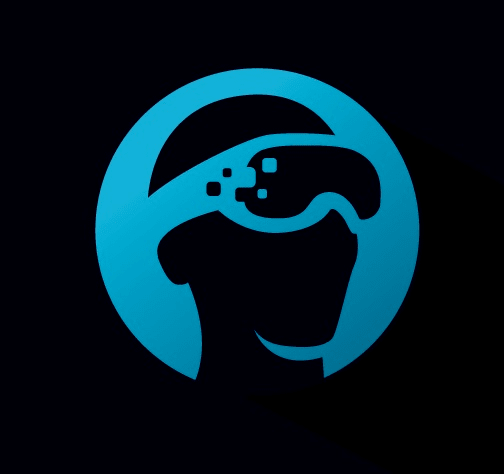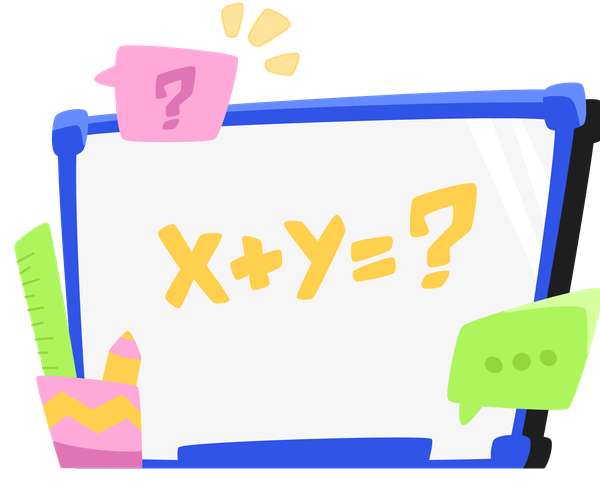How To Set Your FPS and GOP For Streaming Games
Explore how FPS (Frames Per Second) enhances live streaming quality on platforms like Twitch using Glitch. Learn the optimal FPS settings for smoother graphics in fast-paced games and how GOP (Group of Pictures) impacts video compression and stream performance.

One of the most commonly tweaked aspects of a live stream is the frames per second, or FPS. FPS controls how smooth the graphics look and is more noticeable in fast-paced games like racing or first-person shooters.
In this article, we are going to explore what FPS is, how it works with the GOP, and how different FPS settings look at different rates. We will be using Twitch as the streaming platform and Glitch as the streaming tool.
What is FPS?
FPS stands for 'Frames Per Second,' a measure of how many individual images (called frames) are displayed in one second of video or animation. Think of a flipbook: if you flip through the pages slowly, the animation looks choppy. But if you flip faster, the movement looks smooth. In video games, movies, or any video content, a higher FPS makes the motion look smoother and more realistic.
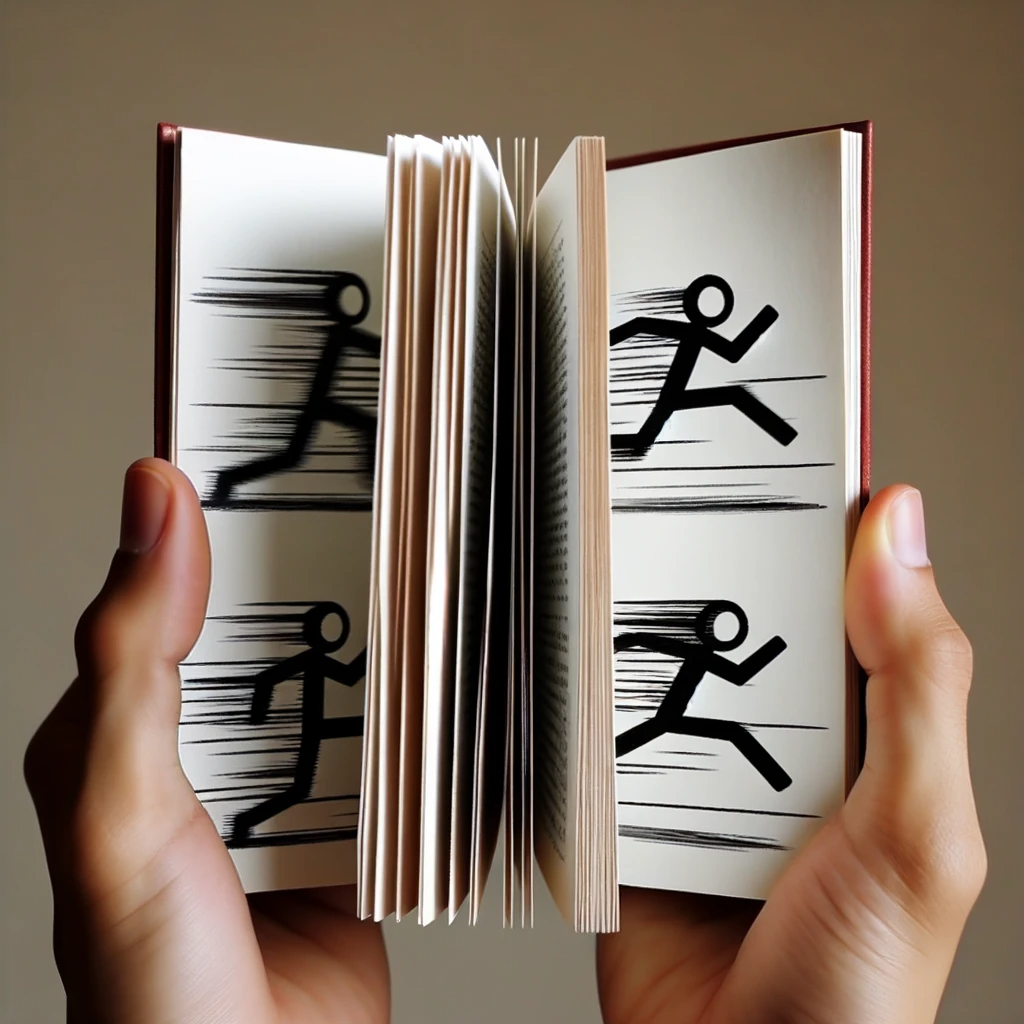
Now, imagine two flipbooks side by side. One is flipped slowly and shows a choppy motion of a bouncing ball (representing low FPS), while the other is flipped quickly, and the ball appears to bounce smoothly (representing high FPS). This demonstrates the impact FPS has on how we perceive motion in videos or games.
How FPS Works With GOP (Group Of Pictures)
When setting an FPS, you will also need to adjust another variable called the Group of Pictures (GOP). GOP is a concept used in video compression. Instead of saving each frame as a complete picture, which takes up a lot of space, a full picture is saved only occasionally. These full frames are called 'I-frames.' Between these I-frames, we only save the changes from one frame to the next. A GOP is a collection of frames between two I-frames, which helps to compress the video.
In live streaming, the GOP is typically set to double the FPS. Simply put:
- If the FPS is 30, the GOP should be 60.
- If the FPS is 60, the GOP should be 120.
FPS Is Affected By Bitrate
The most crucial factor in whether FPS is noticeable is the bitrate. A higher FPS, meaning more pictures shown per second, requires a higher bitrate. If you have a high FPS like 60, and a low bitrate like 1500, the video might look choppy.
A simple rule of thumb, without accounting for resolution and bitrate, is that for every 10 FPS, you should have a bitrate of 1000 kbps (kilobits per second). So, 20 FPS should be 2000 kbps, and 60 FPS should have 6000 kbps. This method is not foolproof and requires testing but should give you a ballpark figure for what your bitrate should be.
Examples Of FPS
To illustrate how different FPS settings affect a game, below are recordings of gameplay at several different FPS. In each video, the following settings were in place:
- Streaming Destination: Twitch
- Tool: Glitch Streaming platform, known for its user-friendly codec adjustments
- Game: Fortnite
- GPU: Nvidia GeForce RTX 3080
- Chunk Size: 20
- Encoder: Libx264
- Resolution: 1920 x 1080
- Bitrate: 7500
On Glitch, the FPS is relatively easy to set through a dropdown, as indicated in the image below. Glitch automatically sets the GOP for the streams coming from the tool. Now, for multicasting to other services like Kick or YouTube, Glitch allows you to set the FPS and GOP for each service.
And the results were the following for Fortnite at different FPSs:
10 FPS
20 FPS
30 FPS
60 FPS
What Is the Optimal FPS?
Just because you can set a higher FPS does not mean you should. While Glitch as a streaming service can handle up to 120 FPS, most other streaming platforms like Twitch or YouTube will cap you at 60 FPS as of this article's writing.
Also, the benefits of going above 30 FPS start to diminish. Many users will not be able to tell the difference between 30 FPS and 60 FPS in live streaming. Not to mention, higher FPS requires more resources from both your computer and the viewer's.
The optimal FPS is something that you will need to determine while considering your computer's power, your internet connection, the viewer’s internet connection, and the service you are using. But typically, 30 FPS is a safe bet.